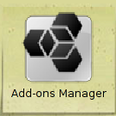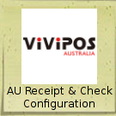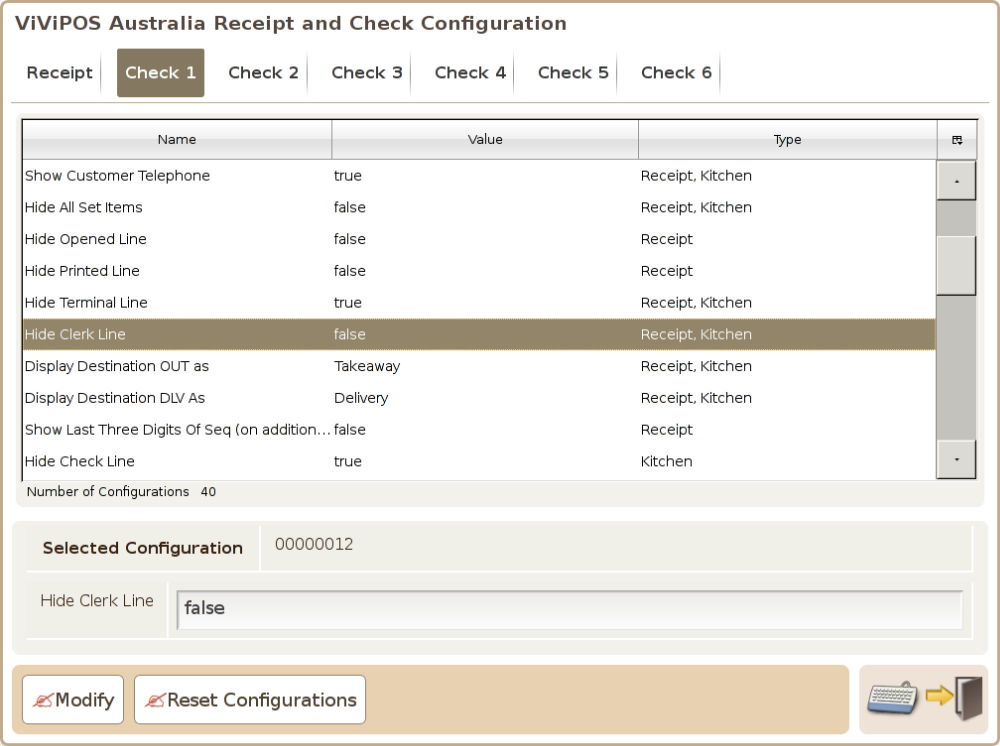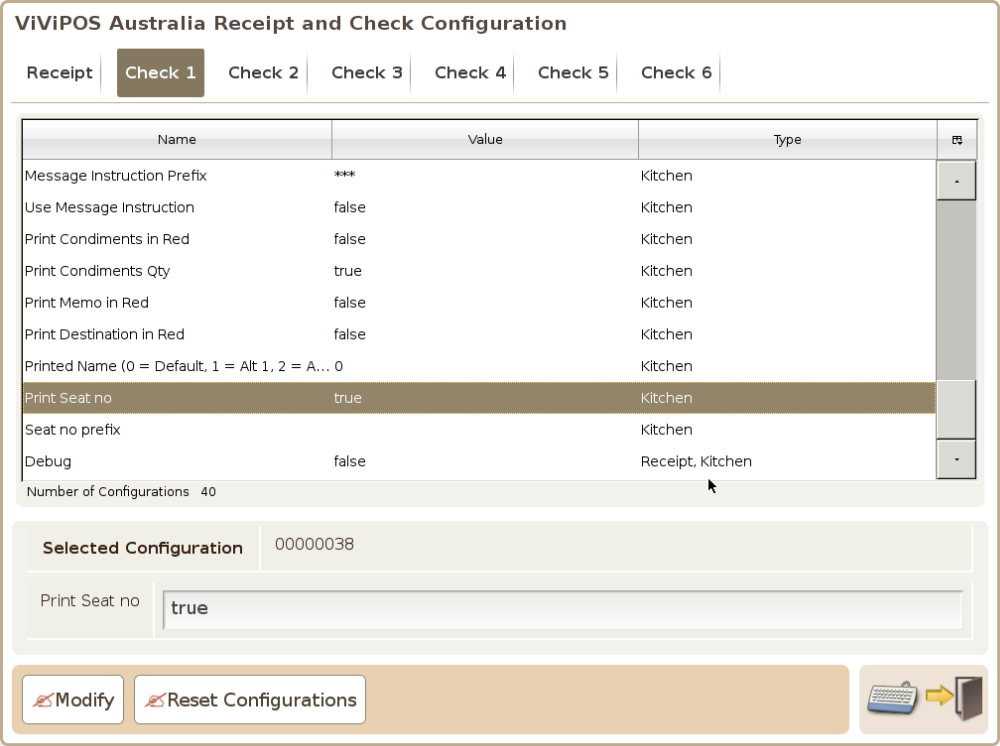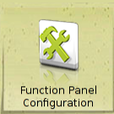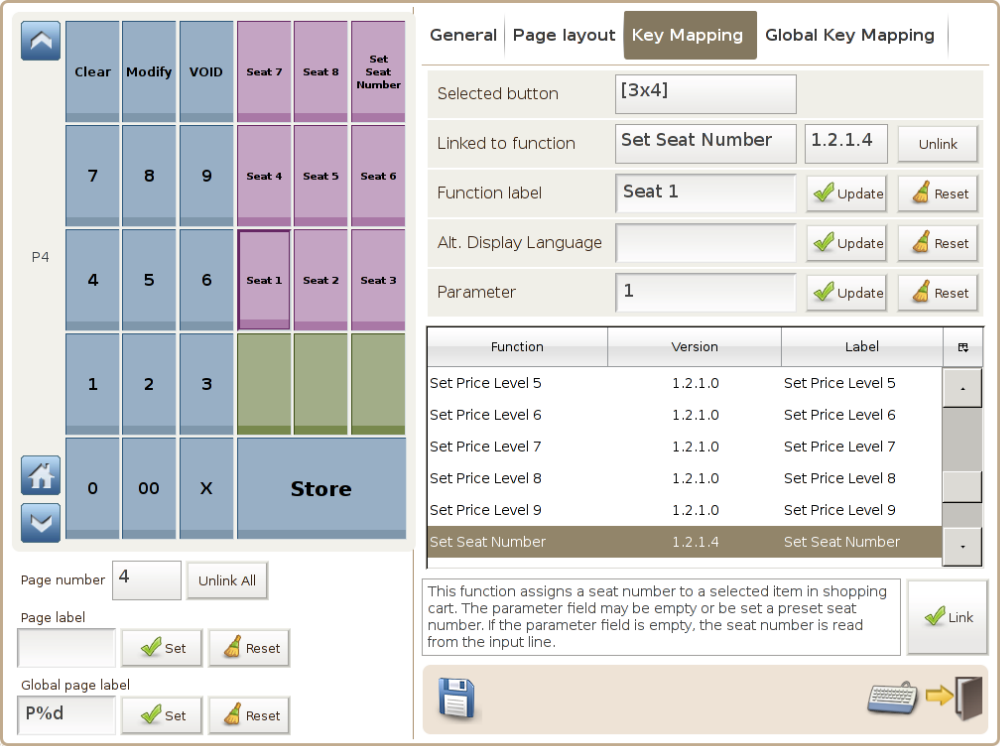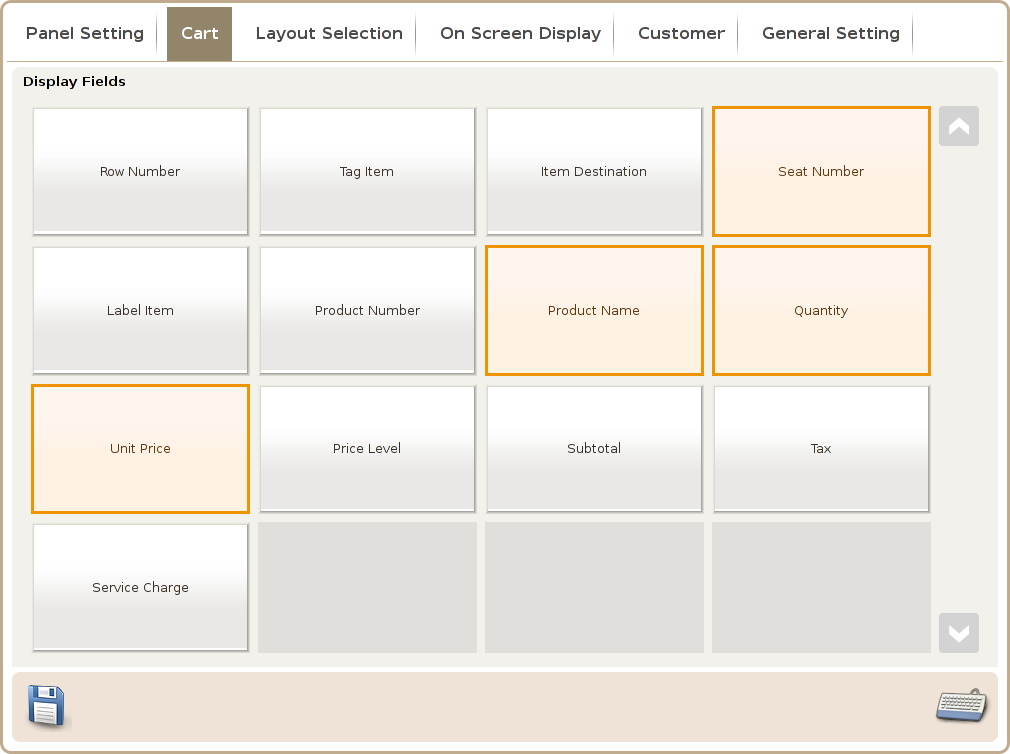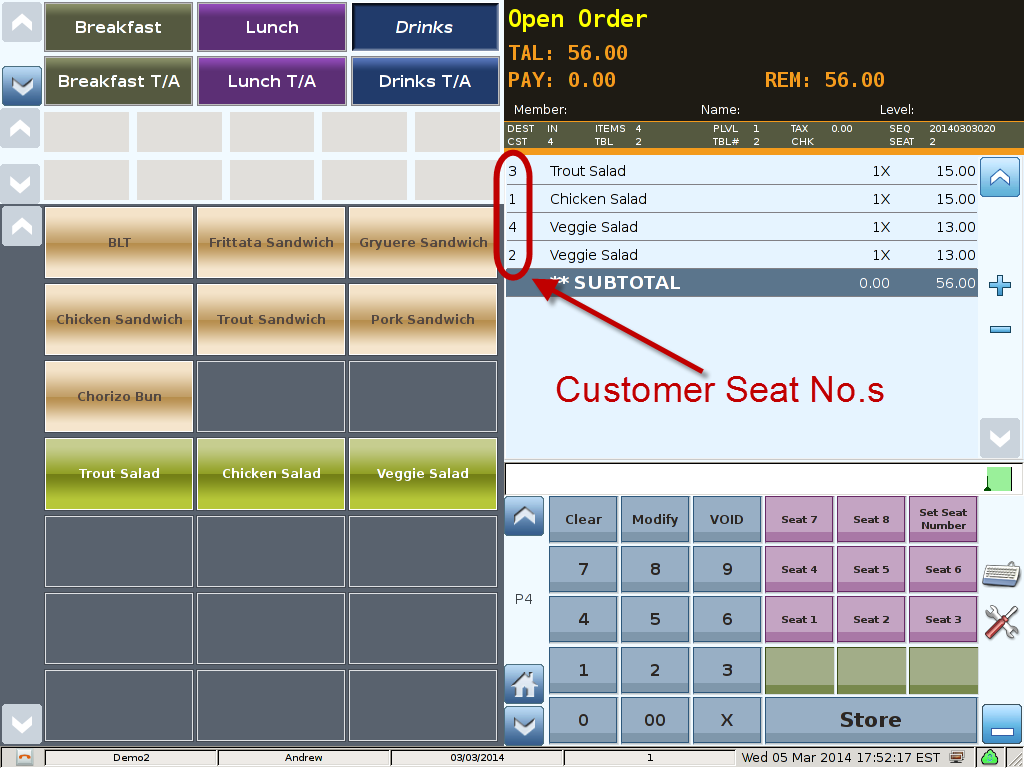Printing Seat No.s & Waiter's Name
|
To update your ViViPOS you will require the following:
|
|
Before you make any changes to you ViViPOS terminal please make a complete System Backup to USB. If for some reason the system does not operate correctly after making update changes you will then be able to restore it using your backup.
|
|